This guide is about Your Schedule page of the Team Locum Care app.
My schedule is an important page on the Team Locum Care App. On this page you can set your availability going forward and view your upcoming care shifts.
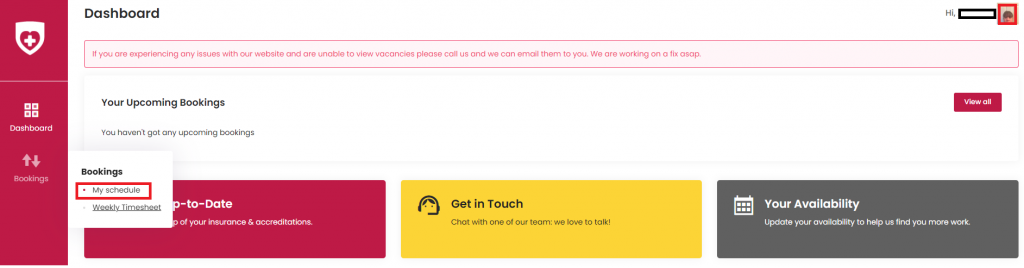
To get to your schedule page you will need to tap the drop down menu and select My Schedule from the list of options (as shown above). From there you will be taken to a page that displays your calendar.
You will be able to see in the screen shot below that some dates do not have edit functions, that’s because those dates have already passed.
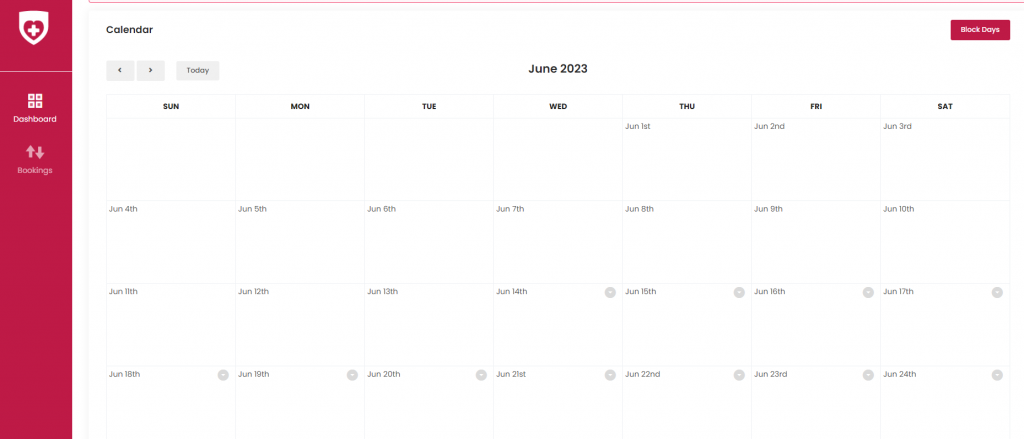
Once you scroll down to view future dates you will see the ‘edit’ and ‘make unavailable functions appear (as shown below). If you wish to make yourself unavailable for a whole day you can simply select the ‘make unavailable’ function. This will make you unavailable for the whole of that particular day. The ‘edit’ function on the other had gives you a bit more freedom.
Using the ‘edit’ function in the Team Locum Care App you can do the following:
- Block out the selected date
- Block out every instance of that day of the week in any given month (for example you could make yourself unavailable for every Monday within April)
- Block out the whole month if you wish
This can be done using the drop down in the middle of the dialogue box as shown below.
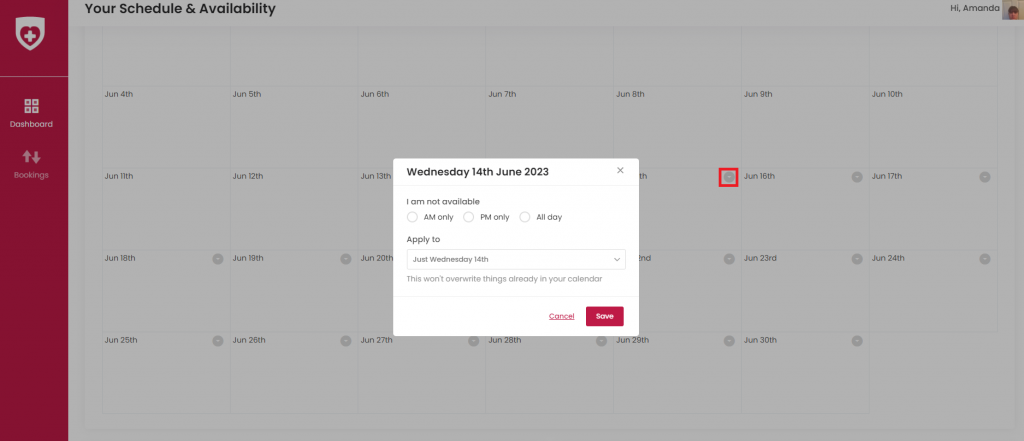
If you mark yourself as unavailable by mistake you can simply delete the ‘not free’ block that will appear over that date. To do this you will need to tap the X in the top right hand corner of the ‘not free’ box.
If you need to make yourself unavailable for multiple days or weeks you can use the block book day’s feature. This feature can be found at the top of your calendar page. Just enter the start date and end date of the period you wish to make yourself unavailable for.
If you plan to book more than a couple of days off in a row you should always give the Team Locum Care team a call beforehand. You should also give us a call if you plan to book off a day you would usually be working
