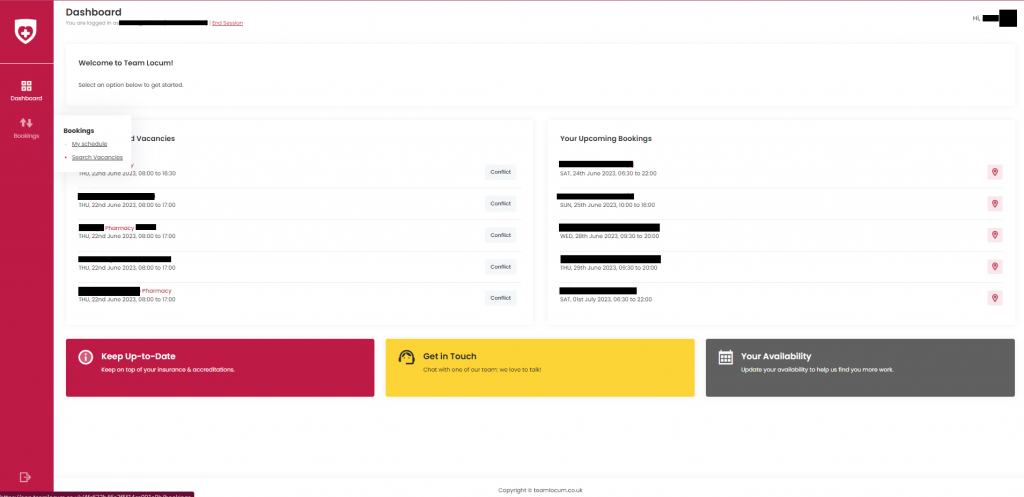Once you’ve registered, you’ll gain access to your locum dashboard a hub for managing your locum work through Team Locum.
We’ll delve into the various sections and features of your dashboard, explaining how to navigate through the app effortlessly and make the most of its functionalities.
On your dashboard you will have easy access to your upcoming booking information, any recommended vacancies, a link to your calendar so you can update your availability as well as a link to update your accreditations.
You will be able to drill into each shift and find out more information, on the recommended vacancies either apply or negotiate the rate of a shift.
on your upcoming bookings, you will be able to find out more about your shifts as well as use the maps functionality to plan your journey.
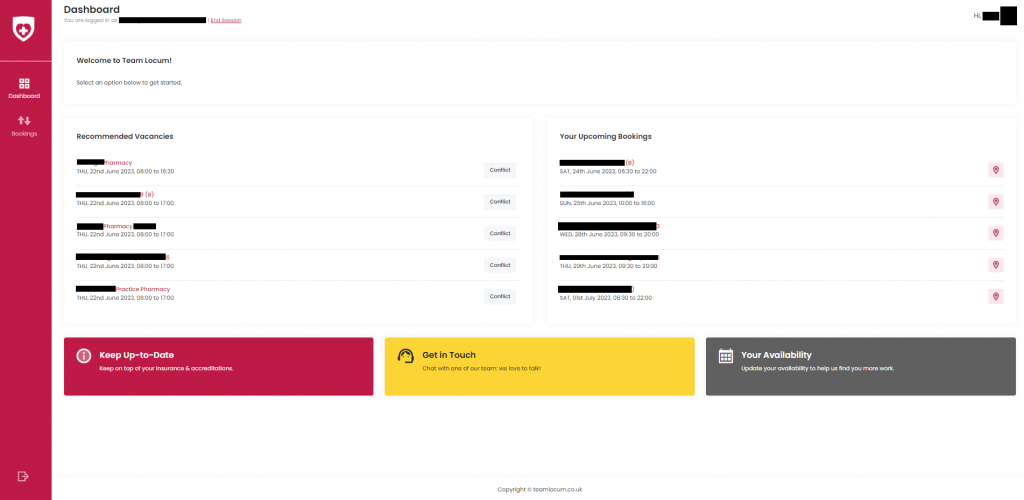
In the top right hand side of your screen you will also notice a dropdown that can be accessed by clicking on your profile picture.
This will give you access to everything to do with your account, from here you will be able to update your personal details, nationality and work statues, references and most importantly your accreditations.
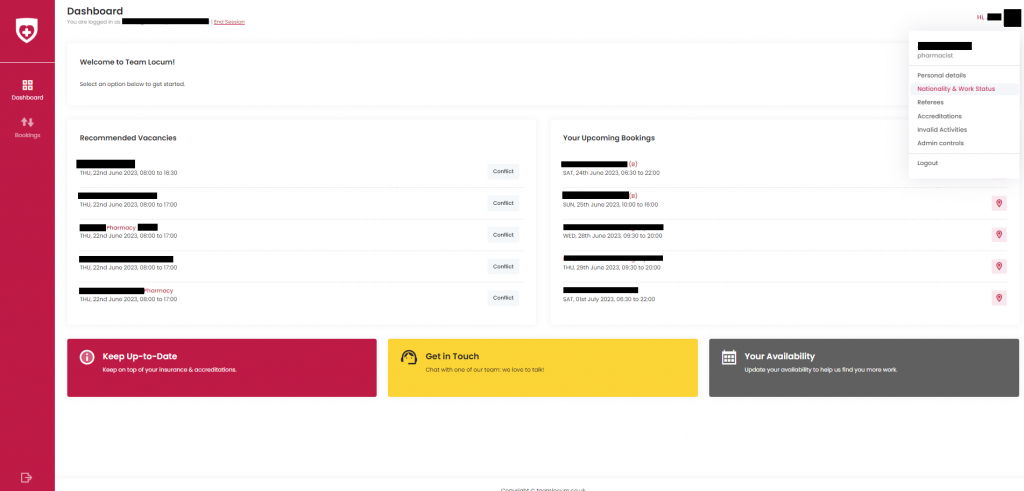
On the left hand side of your screen you will have the dashboard button which as you may have guessed, takes you back to this central hub.
on the bookings tab just below it you will find links to your schedule and the search vacancies function.